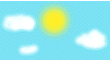Remote printing in Mac OS X: Installing printer drivers
Version: 1.0 (20/Mar/2007)
As I was saying, Mac OS X now uses Cups as a printing daemon, much like Linux does. As a result, apart from specifically provided drivers, you can use Linux printer definitions on Mac OS X as well, as long as they come in the PPD (PostScript Printer Description) format.
A PPD file is just a text file that describes your printer; it is to be used in conjunction with Cups and with a driver - such as, say, pxlmono - that usually is already installed in Cups.
Here you can find a public database of PPD files. Unless they use some uncommon driver, all you need to do is look for your printer in the printers list, and download the corresponding PPD file. Sometimes, you can get PPD files for the same printer that rely on different drivers; just follow the recommendations in the database.
Once you have the PPD file, copy it into the directory /usr/share/cups/model/ on your Mac. If you can't write there, you might need to use a Mac OS X Terminal instance and type the "sudo" command:
sudo cp my.ppd /usr/share/cups/model/
and enter your own password (not the root password) when prompted.
Then, restart Cups; it's not necessary to reboot your Mac - from the terminal, you just need to detect the process ID of Cups and send a HUP signal to it:
mymac:/usr/share/cups/model bertola$ ps awwux | grep cups bertola 2140 0.4 0.0 27372 ... grep cups root 223 0.0 0.1 28652 ... /usr/sbin/cupsd -f mymac:/usr/share/cups/model bertola$ sudo kill -HUP 223
Now, in the web list of makes and models in the Cups configuration (reload it if necessary), your printer should appear as well.
In the end, if this doesn't seem to work, you might want to have a look at the more comprehensive (but more complex) instructions on the Linux Foundation website.