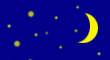Remote printing in Mac OS X: Installing a network printer
Version: 1.0 (20/Mar/2007)
I own an iBook G4 laptop equipped with Mac OS X 10.4. I wanted to print to a remote printer, attached to a server and shared through the Windows sharing system (or, in my case, the Linux Samba sharing server, which is equivalent).
First of all, you have to ensure that your printer is correctly installed and shared on the network server. This is out of the scope of this document: refer to the printer's documentation, and to Windows or Samba manuals.
Now, you have to add your printer into the Mac OS X system. You could do so with the nice graphical instruments that Apple provides you, but this is actually less confusing if done the hacker's way. So pick your Mac, open a browser, and enter the following URL:
http://127.0.0.1:631/
You will be prompted for username and password - enter the ones you use normally on your Mac. Now you are connected to your local Cups installation (not to be confused with the remote Cups installation on the network printer server) that Mac OS X uses as a printing daemon.
Next, click on "Administration" and then pick "Add Printer". (If you already tried to install your printer unsuccessfully, you might want to pick "Manage Printers", then pick yours and do "Modify Printer" on it.)
You will be prompted for a name, and nice descriptive information. After that, you will be asked to pick the type of the device: select "Windows printer via SAMBA". You will then be asked for a URI: enter:
smb://username:password@ipaddress/printersharename
where the username and password are the ones you use for your remotely shared printer, and must represent a valid network user enabled to access the printer. The IP address (or Windows server name, if you prefer) and share name are the ones you'd find in Windows when looking for the printer on the network.
Finally, you will be asked for the make and then for the model of your printer. Pick yours... and happy printing. However, if you don't find your make and model in the list, then you need to install drivers separately: see the next page.
A final note: if you are using a remote printer shared with Samba on Linux and you run into the problem that your printing jobs are lost if the printer is turned off when you submit them, just install BEH on your Linux server, and adjust the Cups printer URI (the one on Linux, not the one on Mac OS X) accordingly. BEH takes care of intercepting jobs that can't be printed immediately and of resubmitting them as soon as the printer becomes available again.